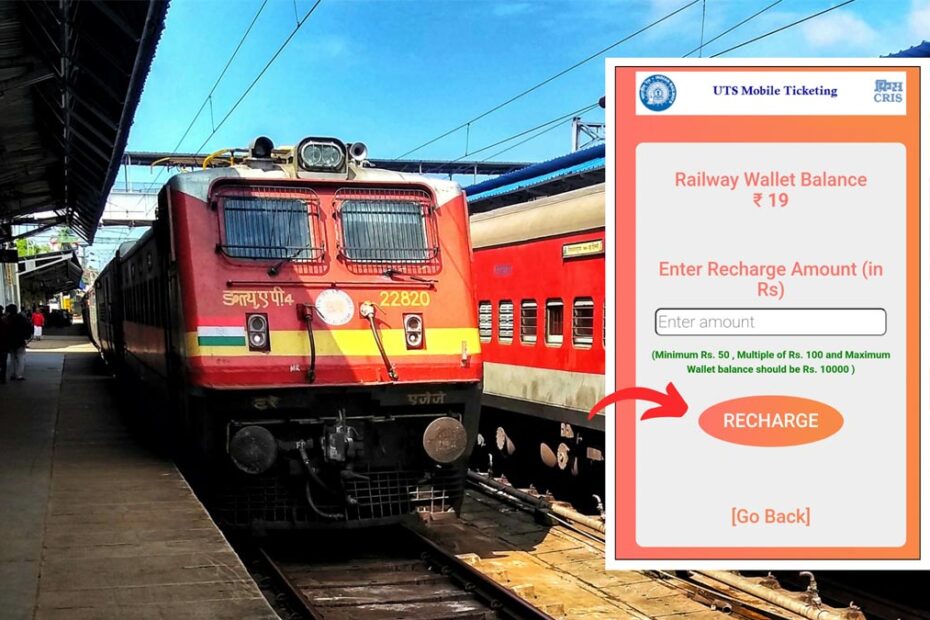The UTS R-wallet is an online wallet facility provided by Indian Railways. It can be used to book unreserved tickets on the UTS app.
You can easily access this facility by registering on the app and activating your R-wallet. After that, you can add money to it online.
ADVERTISEMENT
The Indian Railways have made it easier to add money to your R-Wallet through the UTS app.
In this article, you will get to know the following points on how to add money to the UTS R-Wallet online,
Let’s see each of these points in detail.
Requirements to add money to your UTS App R-Wallet
You need to have an active UTS R-wallet and an active online payment method (UPI, Debit or Credit Card, etc.) to add money to the UTS app.
ADVERTISEMENT
Steps to add money to your UTS App R-Wallet
To add money to the UTS app R-Wallet,
Step 1: Login on the UTS app
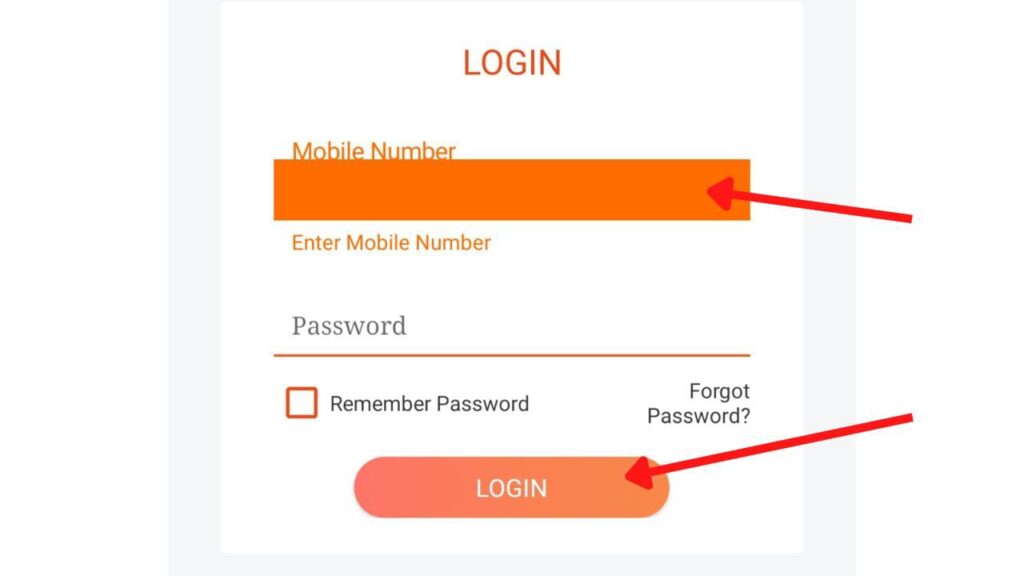
- First, open the app and tap on the ‘Login’ button.
- Next, enter your registered mobile number and password and tap on the ‘Login’ button.
- You will be logged in.
Step 2: Open the rechage wallet option
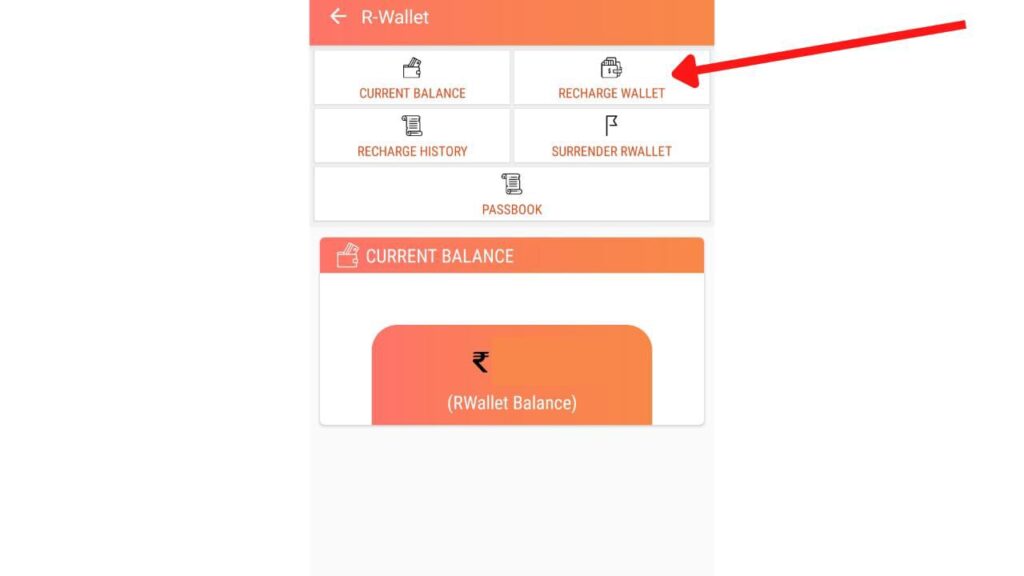
- On the dashboard, tap on the ‘R-Wallet’ option.
- Next, tap on the ‘Recharge Wallet’ option.
- A new page will open.
ADVERTISEMENT
Step 3: Complete payment
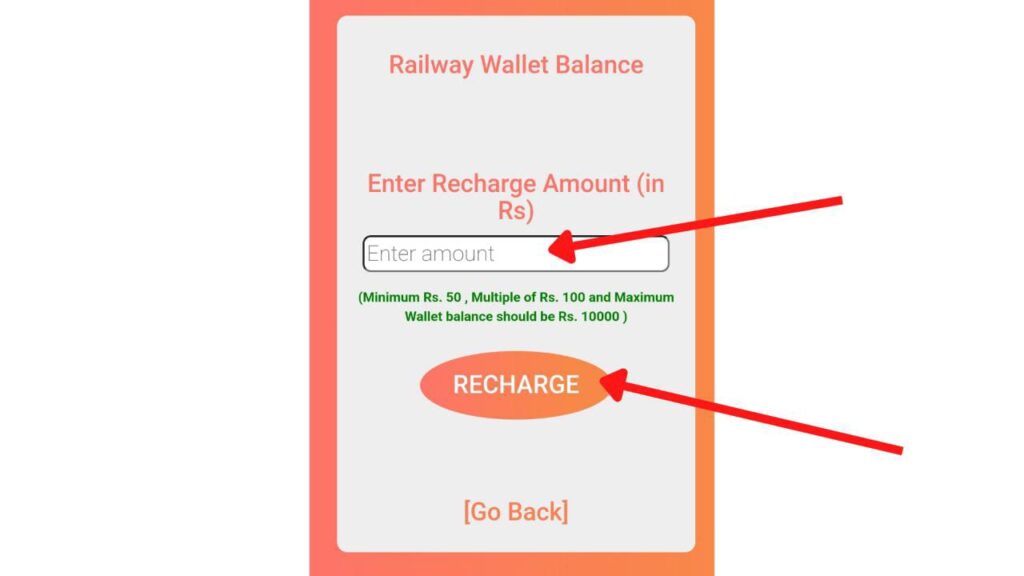
- Now, enter the amount you want to add.
- Next, tap on the ‘Recharge’ button.
- Next, complete the payment using an online payment method, like UPI, debit or credit card, net banking, etc.
Your R-Wallet will be successfully loaded with the entered amount. You might also get a bonus amount subject to the Indian Railways terms and conditions.
By following these steps, you can easily recharge or add money to your UTS app R-Wallet. You can then use the amount to book any unreserved train ticket online through the app.